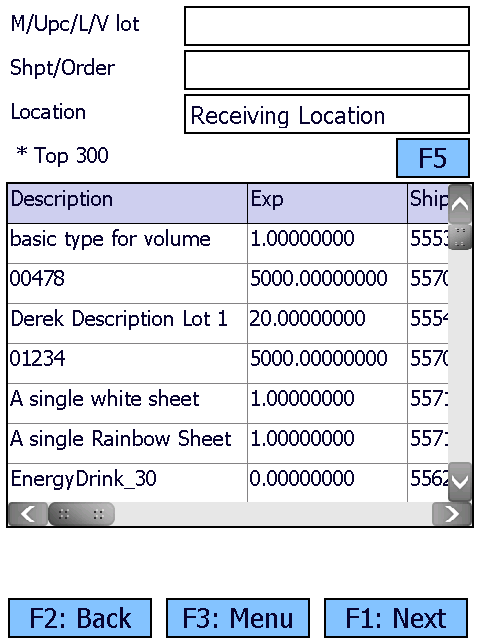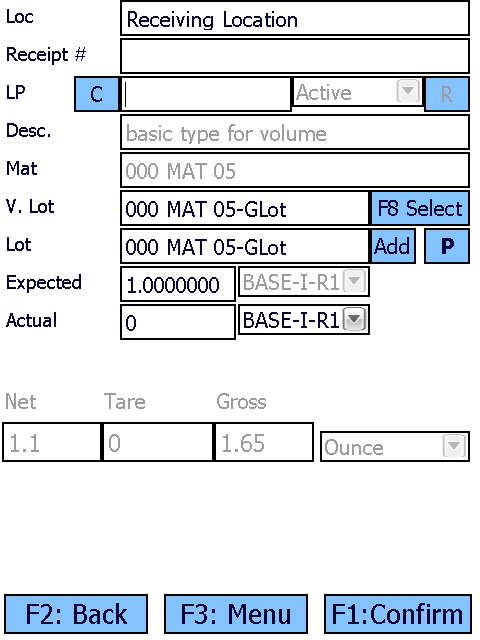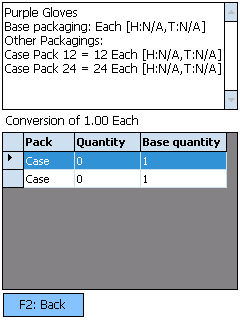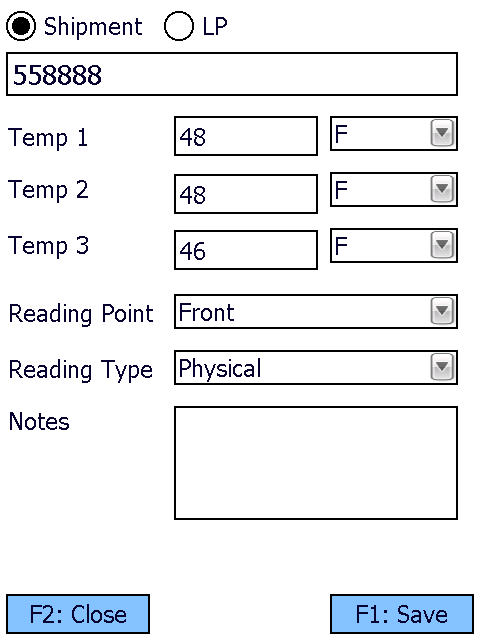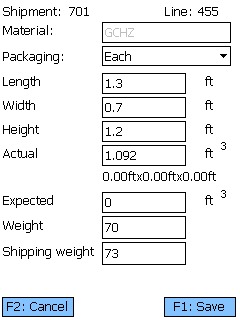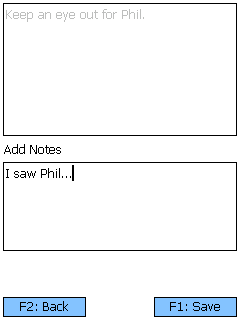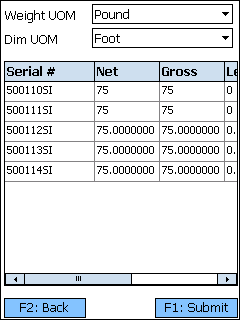Receiving is the step in the Inbound Operations process when you actually verify what Materials have been Shipped to your Warehouse.
Overview
Receiving is the process in which you confirm a specific Shipment's contents, assign that Inventory to License Plates, and enter them into your system.
The Receiving By Task section allows you to search for Receiving Tasks and execute them, confirming details about the Tasks such as Quantity and Lots. This section provides more options by which to search for Receiving Tasks than the general Receiving section.
From here you can...
Receive Task Search
This screen allows you to search for Receive Tasks by Material, UPC, Lot, Vendor Lot, Shipment, Order, and Location.
The M/UPC/L/V field is where you can enter a Material LookUp Code, UPC, Lot, or Vendor Lot to filter the search results.
The Shpt/Order field is where you can enter the Shipment ID or Order LookUp Code to filter the search results.
The Location field is where you can enter the name of the Receiving Location to filter the search results.
Tapping F5 or pressing the F5 key loads the top 100 Receive Tasks matching the information provided. If no information is entered, the system will still return a list of the top 100 open Receive Tasks.
Tapping F1: Next or pressing the F1 key takes you to the Receive By Tasks screen for the selected Receive Task.
Tapping F3: Menu or pressing the F3 key displays a menu with these additional options:
- F5: Refresh refreshes the information displayed on the screen, filtered by any entered information.
- F11: Inquiry opens the Inquiry Menu.
Tapping F2: Back or pressing the F2 key takes you back to the main menu.
| Material: | The LookUp Code of the Material associated with the Receive Task. |
| Exp: | The Expected Quantity to be Received. |
| Lot: | The Lot to be Received. |
| Lot Desc.: | The Description entered for the Lot. |
| Vendor Lot: | The Vendor Lot to be Received. |
| Description: | The Description of the Material to be Received. |
| Pack: | The Packaging Type of the Material to be Received. |
| Material Name: | The Name of the Material associated with the Receive Task. |
| PO Identifier: | The Purchase Order associated with the Receive Task. |
| Due Date: | The Date Needed associated with the Shipment. |
| Order: | The Order associated with the Receive Task. |
| Shipment: | The ID of the Shipment associated with the Receive Task. |
Receive
The Receive screen is where you enter all the information about the Materials you are Receiving.
Tapping F1: Confirm or pressing the F1 key Receives the Materials, adding the new Inventory to the system.
Tapping F3: Menu or pressing the F3 key opens a menu with the following additional options:
- F4: Confirm & Putaway will confirm the current entered information and immediately open the Putaway screen.
- F5: Print Lot prints a Lot Label for the Receipt (when configured, properly in the system).
- F6: Capture Temp opens the Temperature Capture screen.
- F7: Create Lot opens the Create Lot screen.
- F8: Select VLot allows you to select a Lot/Vendor Lot from a list of existing Lots for the Material.
- F9: Measurement Sample opens the Measurement Sample screen.
- F10: Notes allows you to view and edit Notes for the Receipt.
- F11: Inquiry opens the Inquiry menu screen.
- F12: Toggle Volume/Weight toggles the weight or volume entry for catch weight Materials.
- Details opens the Details screen.
- Clear Pallet allows you to Receive multiple times without leaving the screen (see below).
- Container Type allows you to set the Container Type for the chosen License Plate.
Tapping F2: Back or pressing the F2 key takes you back to the Receive Tasks screen.
| Location: | The Dock Door Location at which the Materials are being Received. |
| Receipt #: | The Receipt number for the items being Received. Can be changed. |
| LP: | The License Plate onto which the Materials are being Received. You can enter an existing License Plate, or create a new one. Tapping the blue box next to the field allows you to select a Container Type for the License Plate. |
| Status: | A drop-down list from which you can set the Status of the Materials being Received. |
| Description: | A system-generated field displaying the Material's Description. |
| Mat: | A system-generated field displaying the Material's LookUp Code. |
| V. Lot: | The Vendor Lot for the Material. Tapping F8 Select or pressing the F8 key allows you to select from a list of Vendor Lots. |
| Lot: | The Lot for the Material. Tapping the Add button takes you to the Create Lot screen where you can create a new Lot and Vendor Lot, as outlined below. The P button prints a Lot Label for the Receipt (when configured, properly in the system). |
| Expected: | A system-generated field displaying the Expected number of Packages of the Material to be Received. The field next to it displays the Expected Packaging Type. |
| Actual: | The actual number of Packages of the Material being Received. The field next to it is a drop-down list from which you can select the Received Packaging Type. |
| Net: | The Net Weight of the Materials being Received, without its Packaging. This box should be filled out when Receiving a variable weight Material. |
| Tare: | The Weight of the Materials' Packaging. |
| Gross: | The Gross Weight of the Materials being Received, including their Packaging. This box should be filled out when Receiving a variable weight Material. The weight Unit of Measurement is displayed to the right of the Gross Weight field. |
*Those in red are required fields.
Pressing the F5 key opens a pop-up window displaying the following Details about the Material:
The top pane lists information about each Packaging Type, including how many of the Base Packaging is stored in them, and their Pallet High and Pallet Tie.
The lower pane displays the conversion information, based on the number entered in the Actual field.
- Pack: The Packaging Type.
- Quantity: The number of Packages of the Type that will be required to contain the number of Packages being Converted.
- Base Quantity: The number of Base Packages left over after the rest have been contained in the Packaging Type.
Tapping F2: Back or pressing the F2 key takes you back to the previous screen.
Opening the Capture Temp. screen allows you to record temperature readings for the operation, and tie them to the Shipment or License Plate.
Selecting Shipment or LP determines whether the Temperature Capture information will be associated with the Shipment or the License Plate in question. The field below this choice will be automatically populate from the previous screen, but can be overwritten to assign the capture to whichever Shipment or License Plate you'd like.
You can enter up to three Temperature Readings, and select whether the temperature was recorded in Fahrenheit or Celsius.
The Reading Point and Reading Type can also be chosen for the reading, further specifying information by selecting from various customizable options configured on the Desktop.
Additional Notes can be recorded for the reading.
Tapping F1: Save or pressing the F1 key saves the temperatures entered for the chosen Shipment or License Plate. Additional Temperature Readings can be recorded.
Tapping F2: Close or pressing the F2 key closes the Temperature Capture screen, returning you to the previous screen. Any unsaved changes are discarded.
Tapping the Add button next to the Lot field, or pressing the F7 key allows you to create a new Lot and Vendor Lot for the Material.
Tapping F1: Save or pressing the F1 key saves the changes you've made here, creating a new Lot (and Vendor Lot if desired).
Tapping F2: Cancel or pressing the F2 key discards all changes you've made here.
| Owner: | Displays the Owner for the Material. |
| Project: | Displays the Project under which the Material is classified. |
| Material: | Displays the LookUp Code of the Material. |
| Vendor Lot: | Tapping the "New" box to place a check mark in it allows you to create a new Vendor Lot, whose LookUp Code can be entered in the Vendor Lot field. Leaving this field blank allows the system to create a LookUp Code for you. |
| Manufacturing Date: | The date on which the Vendor Lot was Manufactured. |
| Expiration Date: | The date on which the Vendor Lot Expires. |
| VAT: | The Vat in which the Materials were created, if applicable. |
| Notes: | An open field for Notes about the Lot. |
| Lot #: | The Lot LookUp Code. Leaving this field blank allows the system to create a LookUp Code for you. |
Pressing the F9 key allows you to take a Sample Measurement of the Material you are Receiving.
Pressing the F8 key allows you to view and add Notes for the selected item.
Clear Pallet
If you have loaded all the Materials you can onto one Pallet, but have more Materials to Receive, the Clear Pallet command allows you to Receive the Quantity of Materials entered onto the specified License Plate, and stays on the Receiving screen so that you can continue Receiving the rest of the Materials onto a new License Plate. This can be done as many times as necessary. When all Materials are Received, tap F1: Confirm or press F1.
Serial Information
If the Materials you are Receiving are Serialized, or have Variable Weight or Dimensions, you will be brought the Serial Information screen once you Confirm Receiving.
You can select the Weight Unit of Measurement and the Dimension Unit of Measurement from the drop-down lists at the top of the screen.
Tapping F1: Submit or pressing the F1 key saves the Materials with their Serial information.
Tapping F2: Back or pressing the F2 key takes you back to the previous screen.
| Serial #: | A unique Serial Number to identify the item. |
| Net: | The Net Weight of the item, without its Packaging. This box should be filled out for variable weight Materials. |
| Gross: | The Gross Weight of the item, including their Packaging. This box should be filled out for variable weight Materials. |
| Length: | The Length of the item. This box should be filled out for variable dimension Materials. |
| Height: | The Height of the item. This box should be filled out for variable dimension Materials. |
| Width: | The Width of the item. This box should be filled out for variable dimension Materials. |
| Last Updated: |
| 06/06/2025 |